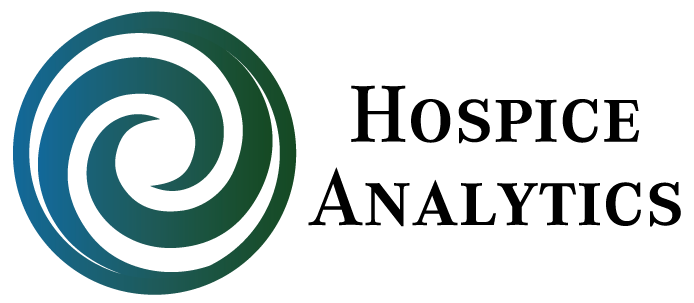InfoMAX User Instructions
v. 08/09/18
User Instructions:
- Go to www.HospiceAnalytics.com; click on InfoMAX; click on Login.
- Enter your email address.
- Enter your password.
- There is a drop down box next to report name – you can choose and run any report format in this list.
- You can choose one or more years of data to run, as well as one or more counties to run.
- Click "Generate Report."
- Once the report is run, you’ll see “Click Here for your Report:” click on the link for your Excel spreadsheet results. Once the Excel files are opened you can:
- Save and edit each report
- Run Excel calculations
- Export these Excel results into other software
- You’ll also see “Your Report Graphs” with report graph links – click on each link for graphs associated with each report. Once the report is open, you can:
- Save graph images as JPG, PNG, or PDF files
- Insert the images (pictures) into PowerPoint presentations, Word files, or other software
While you could run all reports and save results in a file, InfoMAX is flexible enough to be accessed when specific information is needed (e.g., hospice length of stay (LOS), or race, or hospital info, etc.) – quickly run what you need and go to the meeting or write a grant. InfoMAX report formats and additional information will be added and updated on a regular basis.
Technical Notes:
InfoMAX is a sophisticated online tool. Below are a few hints to ensure InfoMAX is working smoothly on all computers:
- InfoMAX appears to work most smoothly using Goggle Chrome's internet brower (free download here) vs. Internet Explorer.
- Also, if your company has additional firewalls, pop-up blockers, or Internet security it may be helpful to first try InfoMAX on a personal (e.g., home) computer without these security layers. Then, provided InfoMAX is working smoothly on your personal computer, contact your organization IT department to help navigate this site.
As always, please contact Hospice Analytics with any questions or concerns.